Here's a quick demo of how to use Google Maps and how to promote your business using this free tool.
Google Maps is fast becoming more popular for people to home in on a locality and search for information. A Google Maps listing contains keywords that are utilised by the Google Maps search engine.
Keyword Demo
- Bring up www.googlemaps.co.uk in your browser. It should by default show a view of the whole of the UK.
- In the search box at the top of the screen type in "Mansfield Hive". It should find the Hive@Mansfield's listing on Google Maps and show you our entry.
- Now hit the back button in your browser and type in "Headstart Programme" - again, our entry should appear amongst a list of others across the whole of the UK.
- The Google Maps engine will determine likely results based on the location you are viewing and the keywords you use. To demonstrate this, use the zoom controls on the map to show the area around Mansfield and then run a second search for "headstart programme". You'll notice, that the results show a number of listings with the keyword "programme" highlighted, but no mention of "Headstart" - and hopefully, ours would be top of the list because it matches both keywords we used in the search.
Top Tip - In addition to using keywords in your listing you can also add some images. Design your images to be appealing and also add a text layer, to enforce your keyword messages. Don't forget to use one for your business logo.
How to create a Google Maps Listing
You will need a Google Account to create a Google Maps Listing.
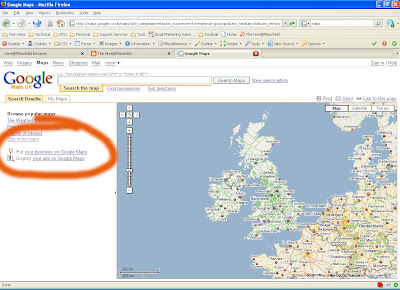
On the home page of Google Maps, click on the link (Highlighted above) "Put your business on Google Maps". This link will prompt you to sign in (Highlighted below) or (a little further down the screen) prompt you to create a Google Account.
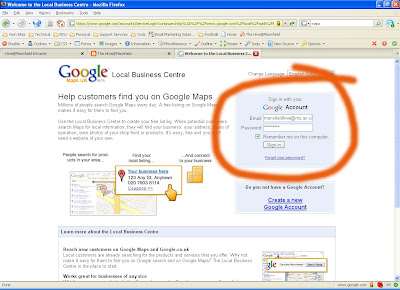
When you sign in, opt to create a new listing and it will take you straight into a wizard. Complete the entries as fit and upload your photo's too.
Top Tip - Use the fix marker tool to position the marker on the exact location of your business.
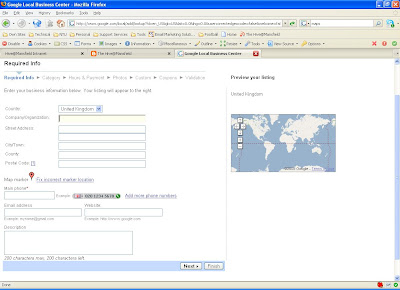
Top Tip - Don't add your email address in the email field! Otherwise your email address will be picked up by bots on the Internet looking to capture email addresses and you'll end up with lots of nasty spam!
At the end of the process, opt for the confirmation by telephone option to verify your listing - its quick and simple to do. Google will call the telephone number you specified in your listing and ask you to confirm using a pin number.
When you listing becomes live, check that the details show as you wish them to, edit and make any necessary changes.
The most important step
Finally, the most important step of all - ask your customers to add reviews about your products and services. Good quality reviews will make your business maps listing really work for your business.
If you have enjoyed reading this blog or if it's been useful to you - please leave a comment below.


No comments:
Post a Comment